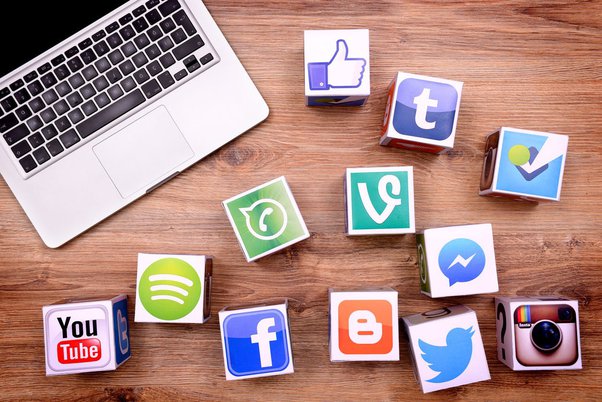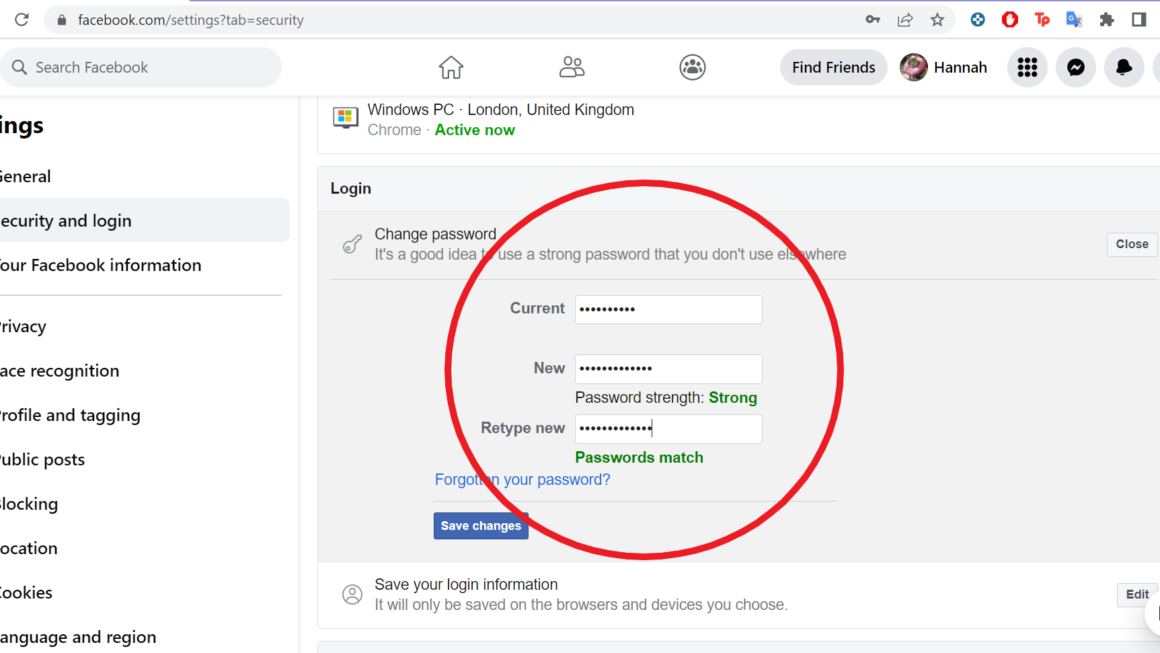Are you tired of the same old TikTok app icon on your phone’s home screen? Do you want to give it a new and fresh look? Luckily, changing the TikTok app icon is a simple process that anyone can do. In this step-by-step guide, we will walk you through the process of changing your TikTok app icon on both iOS and Android devices. So, let’s get started!
Table of Contents
Why Change Your TikTok App Icon?
Before we dive into the steps of changing your TikTok app icon, let’s discuss why you might want to do so. Changing the app icon is a quick and easy way to personalize your phone’s home screen. It can also make it easier to find the TikTok app among other apps, especially if you choose an icon that stands out. Moreover, changing the app icon can be a fun way to refresh the look of your phone and make it feel new again.
Step 1: Update Your TikTok App
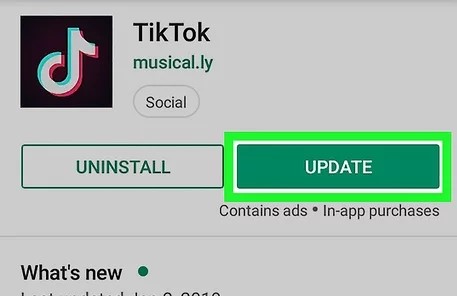
Before you can change your TikTok icon, make sure you have the latest version of the app installed on your device. To check for updates, go to the App Store or Google Play Store and look for any available updates for the TikTok app. If there is an update available, download and install it.
Step 2: Download TikTok App Icons

There are various websites where you can download TikTok icons for free. You can also create your custom icon using apps like Canva. When choosing an icon, make sure it is compatible with your device and operating system. You can choose a simple and minimalistic icon or something more colorful and eye-catching. Remember to save the icon to your device’s photo gallery.
Step 3: Change TikTok App Icon on iOS
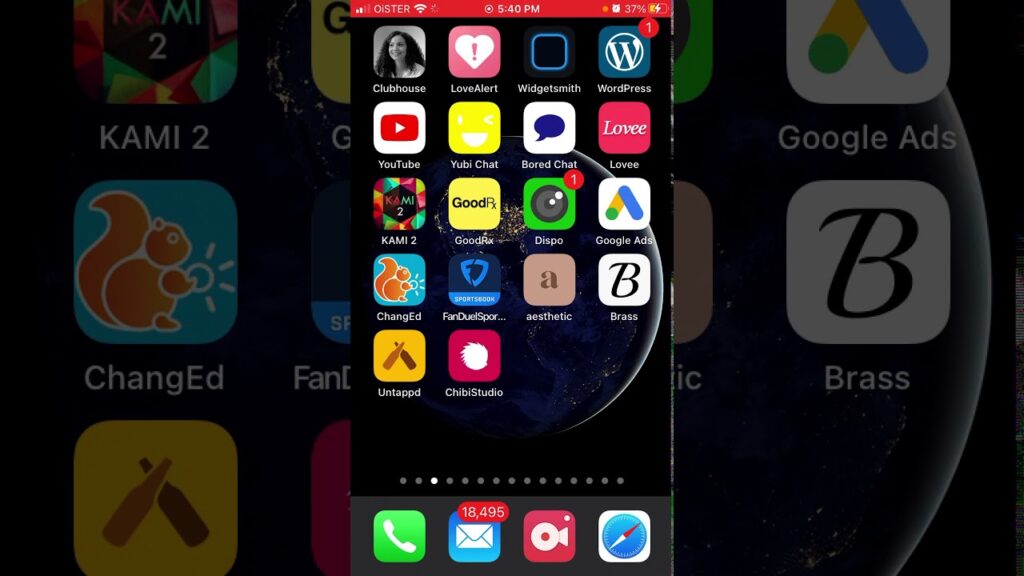
On iOS devices, you can change the TikTok icon using the Shortcuts app. Here’s how:
- Open the Shortcuts app on your device.
- Tap the + icon in the top right corner of the screen.
- Select Add Action.
- In the search bar, type “Open App” and select the Open App option.
- Tap Choose and select the TikTok app from the list of apps.
- Tap the three dots in the top right corner and select Add to Home Screen.
- Tap the icon next to the app name and select Choose Photo.
- Select the TikTok icon you downloaded or created earlier from your device’s photo gallery.
- Name the shortcut and tap Add.
Step 4: Change TikTok App Icon on Android
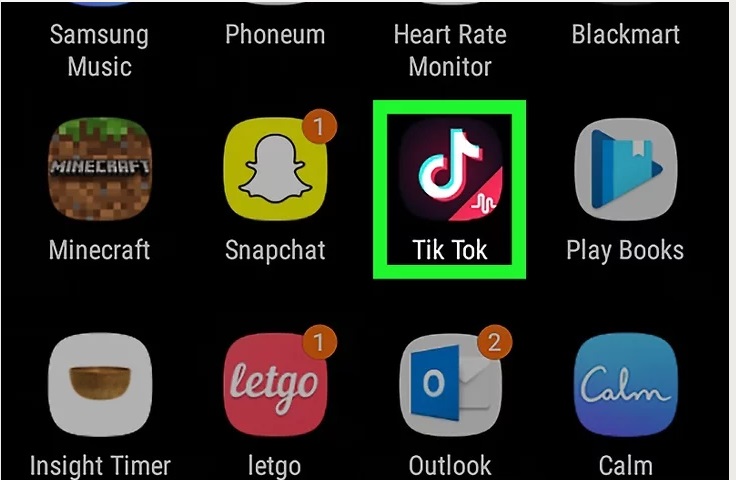
On Android devices, you can change the TikTok icon using a third-party launcher app. Here’s how:
- Download and install a third-party launcher app from the Google Play Store, such as Nova Launcher or Apex Launcher.
- Long press on the home screen and select Settings.
- Tap on Icon Pack and select the downloaded TikTok icon pack.
- Select the TikTok app from the app drawer and drag it to the home screen.
- The new TikTok icon should appear on your home screen.
Step 5: Enjoy Your New TikTok App Icon
Congratulations, you have successfully changed your TikTok icon! Now, you can enjoy a fresh and new look every time you open the app. Remember, you can always change the app icon again whenever you want.
Final Thoughts
Changing the TikTok app icon is a simple and fun way to personalize your phone’s home screen. It allows you to express your creativity and style while making it easier to find the app among other apps. With this step-by-step guide, you can easily change your TikTok icon on both iOS and Android devices. So, go ahead and give it a try and enjoy your TikTok videos!